Full Form Of PPT – PowerPoint Presentation
The full form of PPT is a “PowerPoint Presentation.” It is a popular presentation software developed by Microsoft. PowerPoint allows users to create slideshows with text, images, and multimedia content. Users can also add transitions, animations, and timing settings to their slideshows. PowerPoint presentations can be saved as PDFs or images and shared online.
Use of PPT
There are many different ways to create a PowerPoint presentation. You can use templates, add multimedia content, and even create custom animations. However, one of the most important aspects of creating an effective PowerPoint presentation is choosing the right layout.
The layout of your PowerPoint slides will determine how your audience perceives the information you are trying to communicate. If you use too much text, your audience may feel overwhelmed and lose interest. On the other hand, if you use too few words, your presentation may seem disorganized and confusing.
Finding the perfect balance between text and visuals is essential for creating an engaging and successful PowerPoint presentation. Here are a few tips to help you choose the right layout for your next PowerPoint:
- Use a consistent layout throughout your presentation.
If you use different layouts for each slide, your audience may become confused and lose track of the information you are trying to communicate. Use the same layout for all of your slides to ensure that your audience can follow along easily.
- Limit the amount of text on each slide.
As a general rule, you should use no more than seven lines of text on each slide. Any more than that and your audience is likely to tune out. Use bullet points and short phrases to get your point across clearly and concisely.
- Use visuals to supplement your text.
In addition to using less text, you should also use more visuals in your PowerPoint presentation. Visuals can help your audience understand and retain the information you are presenting. Try to use a mix of charts, graphs, and images to break up the text and add interest to your slides.
- Use transitions sparingly.
Transitions can be a great way to add visual interest to your presentation, but they can also be distracting if used too frequently. Use transitions sparingly and only when they genuinely add something to your presentation.
- Keep it simple.
When it comes to PowerPoint presentations, less is often more. Avoid using too many bells and whistles in your presentation. Stick to the basics and focus on delivering your message clearly and effectively.
Choosing the right layout for your PowerPoint presentation is essential for creating a successful and engaging presentation. Use these tips to choose a layout that will work well for your particular presentation.
Benefits of PPT
PowerPoint presentations are a powerful tool that can help you communicate your ideas effectively. Here are some of the benefits of using PowerPoint:
- PowerPoint can help you organize your thoughts and present your ideas in a clear and concise way.
- PowerPoint can be used to create engaging and visually appealing presentations.
- PowerPoint can help you deliver your message more effectively by using multimedia elements such as images, video, and animation.
- PowerPoint presentations can be easily shared with others via email or social media.
- PowerPoint is a versatile tool that can be used for both personal and business purposes.












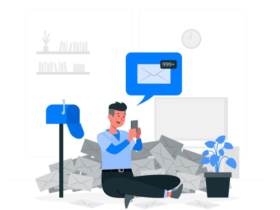
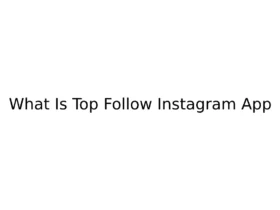


Leave a Reply