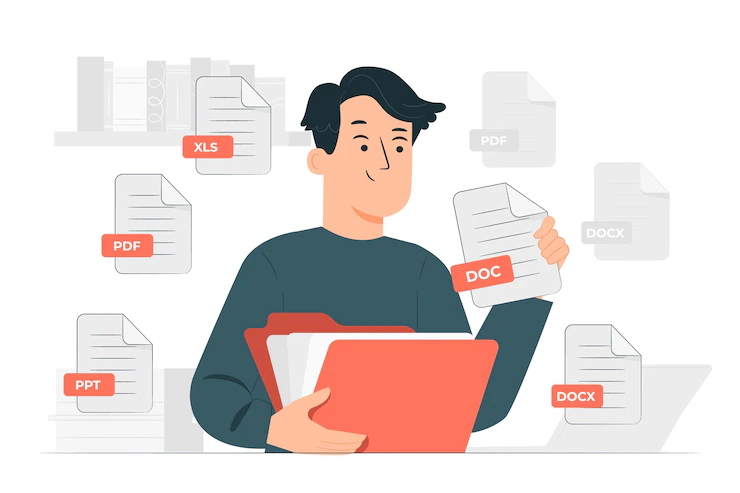PDFs are one of the most popular file formats used for documents. They’re great because they allow content to be stored and displayed in a single place without having to worry about compatibility issues between devices or operating systems. However, sometimes you might have to make multiple PDF merge together into one document. This can be done easily by following these steps:
What is a PDF File?
A PDF file is an electronic document that you can open, view and print with a free copy of Adobe Reader. This software is available for Windows and Mac computers. A PDF file is similar to a word processing document (DOC), but it has been optimized for printing purposes. As per the professionals at Adobe Acrobat, “The acronym “PDF” stands for Portable Document Format; this is the type of file that’s created when you save a document in Adobe Acrobat 9 or newer versions of the software program.”
Why do you need to merge PDF files?
Merging PDF files is useful if you have more than one PDF that you want to combine into a single document. For example, imagine you’ve been working on the same project for months and have created multiple documents along the way—a few meeting notes, some research findings, and several contracts with clients. Now that everything’s done, it would be great if all of these documents could be put together into one final report. That’s where merging comes in.
Merging allows users to combine multiple PDFs into one document so they can access them all at once instead of having to open each file individually. This can save time when reviewing or approving documents because there aren’t any additional clicks involved (since all of the content is contained within one file).
How to merge PDF files without downloading software
You can merge your PDF files without downloading any software. This is a great option if you don’t have access to expensive programs or if the cost of installing new software is prohibitive. The free online service is called Docubricks PDF Merger, and it’s a simple way to merge your files without having to download anything at all.
Here’s what you need:
- A document with multiple pages (PDF)
- Online access
How to merge PDFs using a Mac computer
- First, open the first PDF file and then open the second PDF file in Preview. You can do this by double-clicking on them in Finder or dragging them into Preview’s main window.
- Now select both of these files in the file open dialog box that appears when you click “Open.” Select “Merge Files” from the dropdown menu at the left, which will create a new PDF with both pages combined into it.
How to merge PDFs using a Windows computer
If you’re a Windows user, you can merge your PDFs using the command line and the PDFMerge tool provided by Adobe. First, open the Start menu by pressing your Windows key on your keyboard, followed by typing “cmd.” Then right-click on Command Prompt and click Run as administrator. This will launch a new window where you can enter commands for merging files or printing text labels into existing documents.
If you want to merge PDFs for business, then it’s important that you understand the concepts behind them. You also need to know how they work and what tools are available so that you can make an informed decision about which one is right for your project. Hope this guide has helped answer some of these questions!
Also Read: PPT Full Form